
So you want to be productive and take a bunch of online courses to maintain fitness and gain new skills while you are off work or working from home. That’s great, but with the kids doing school online, people binge watching shows and everybody video conferencing like it’s going out of style, your bandwidth and data limits can be exceeded, and services can struggle at times to meet the demand from so many new users. Here are some suggestions for easing those pains.
Use off-peak times
Online courses from Udemy, Lynda.com/LinkedIn Learning, Brilliant.org, etc. can be taken at any time. So do that. If you are not tied to a schedule try to view at least some of the course material later at night, early in the morning or other times that have less users. Avoid your local evening when everyone wants to stream movies and Youtube videos or video course material. If you can, take a nap and then wake up to do a big download during the night or whatever your ISP’s off peak period is.
Save your video for offline review
Too tired or sleepy to study in the middle of the night? You can still do a download of videos and watch later, or study while you simultaneously download the videos for review if you need it. I’ve found this particularly useful when circumstances interrupt your study and you need to revisit the earlier lessons before continuing. It makes no sense to use more bandwidth to see the same content that you could have saved before. Personally, I use the Video DownloadHelper extension for Mozilla Firefox with Lynda.com, Udemy and Youtube tutorials. It’s not hard to use, but you may have to save Udemy courses with unique names and make sure it is in its correct place rather than the last folder you saved a video to.
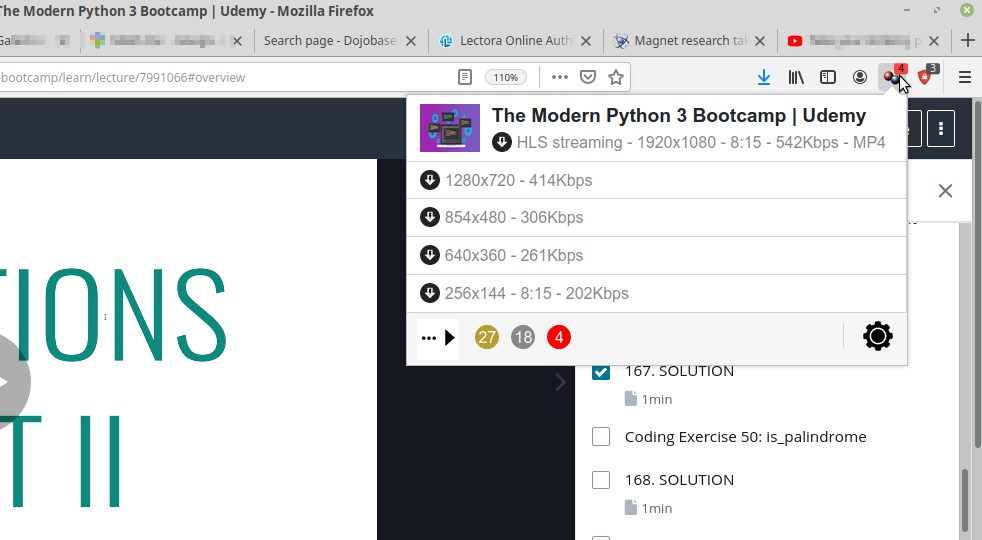
To show more options, hover over the desired download and click the right-pointing arrow that appears.
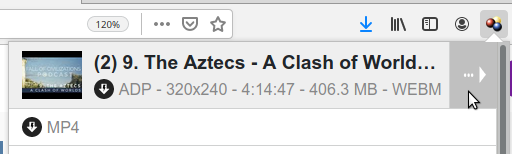
Choose Download from the menu. A new tab or window will open with an interface that allows you to choose the location and file name for the downloaded media.
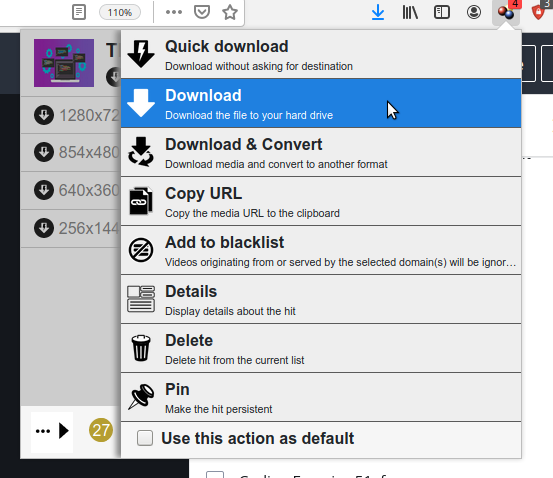
Use only the resolution you need
Some instructional material needs high resolution (if they reference tiny text in software interfaces, or you need to read code in tiny text that they don’t read out), but often a lower resolution will be good enough, especially if the content is a general illustration and narration. I frequently use 240p and find it adequate, but may view a lesson in 360 or 480p if I need to see finer detail. You can often choose the resolution and file size of a video that you are saving from the Video DownloadHelper menu.